在win7或者win8上面启动一个docker容器,你需要: 创建一个Docker虚拟机。(如果已经创建过,可以启动已有的虚拟机。) 将环境切换到虚拟机里面。 使用docker命令来创建,加载或者管理容器。 创建了一个虚拟机之后,你可以像其他的virtualbox 虚拟机一样来重用它。 你可以通过三种方式来启动一个容器:quickstart终端、命令行(cmd.exe)或者powershell。 Docker Toolbox安装完毕之后,会在桌面上有一个quickstart terminal的快捷方式。双击,启动: 运行hello-world容器,来确认环境安装成功。 启动windows命令行(cmd.exe) 将ssh.exe所在的目录添加到PATH变量中。 创建一个新的docker虚拟机。 上面这个命令同时还生成了一份配置文件,存储在 c:\users\username\.docker\machine\machines目录。你只需要执行 create命令,然后就可以使用docker-machine命令来对虚机进行start, stop, query以及其他的操作了。 列出可用的机器 为新的虚拟机获得environment 命令:注意这里面的--shell参数是cmd. 连接到默认的机器 运行hello-world容器 启动powershell 将ssh.exe所在目录添加到PATH变量中。 创建一个新的虚机。 列出可用的机器。 生成环境变量信息 连接到主机 运行hello-world容器第一种方式:使用快速启动终端(quickstart terminal)
> 打开一个终端窗口。
> 如果没有默认的虚拟机,创建一个,并启动。
> 将这个终端的环境指向到这个虚拟机。$ docker run hello-world Unable
to find image
'hello-world:latest' locally
511136ea3c5a: Pull complete
31cbccb51277: Pull complete
e45a5af57b00: Pull complete
hello-world:latest: The image you are pulling has been verified.
Important: image verification is
a tech preview feature
and should
not be
relied
on
to
provide
security. Status: Downloaded newer image
for hello-world:latest
Hello
from Docker.
This message shows that your installation appears
to be working correctly.
To generate this message, Docker took
the following steps:
1. The Docker client contacted
the Docker daemon.
2. The Docker daemon pulled
the
"hello-world" image
from
the Docker Hub.
(Assuming
it was
not already locally available.)
3. The Docker daemon created
a
new container
from that image which runs
the executable that produces
the output you are currently reading.
4. The Docker daemon streamed that output
to
the Docker client, which sent
it
to your terminal.
To
try something more ambitious, you can run
an Ubuntu container
with:
$ docker run - it ubuntu bash
For more examples
and ideas, visit:
http://docs.docker.com/userguide/
第二种方式:使用windows命令行启动(cmd.exe)
docker-machine 命令需要ssh.exe,这个文件可以在mysysgit的bin目录里面找到。(mysysgit是git在windows下面的一个客户端)
set
PATH=% PATH%;"c:\Program Files (x86)\Git\bin"
docker-machine
create
--driver virtualbox my-default Creating VirtualBox VM...
Creating SSH
key...
Starting VirtualBox VM...
Starting VM...
To see how
to
connect Docker
to this machine, run: docker-machine env my- default
C:\Users\mary> docker-machine ls
NAME ACTIVE DRIVER STATE URL SWARM
my- default * virtualbox Running
tcp:
//192.168.99.101:2376
C: \Users\mary> docker-machine env --shell cmd my- default
C:\Users\mary>
eval
" $(docker-machine env my-default)"
C:\Users\mary> docker run hello-world
第三种方式:使用powershell
PS C:\Users\mary>
$Env:Path =
"${Env:Path};c:\Program Files (x86)\Git\bin"PS
C:\Users\mary> docker-machine create --driver virtualbox my-default
C:\Users\mary> docker-machine ls
NAME ACTIVE DRIVER STATE URL SWARM
my-default * virtualbox Running
tcp://192.168.99.101:2376
C:\Users\mary> docker-machine env --shell powershell my-default
C:\Users\mary>
eval "$(docker-machine env my-default)"
C:\Users\mary> docker run hello-world
温馨提示:文章内容系作者个人观点,不代表Docker中文对观点赞同或支持。
版权声明:本文为转载文章,来源于 互联网 ,版权归原作者所有,欢迎分享本文,转载请保留出处!
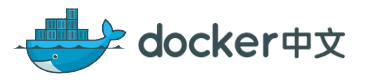
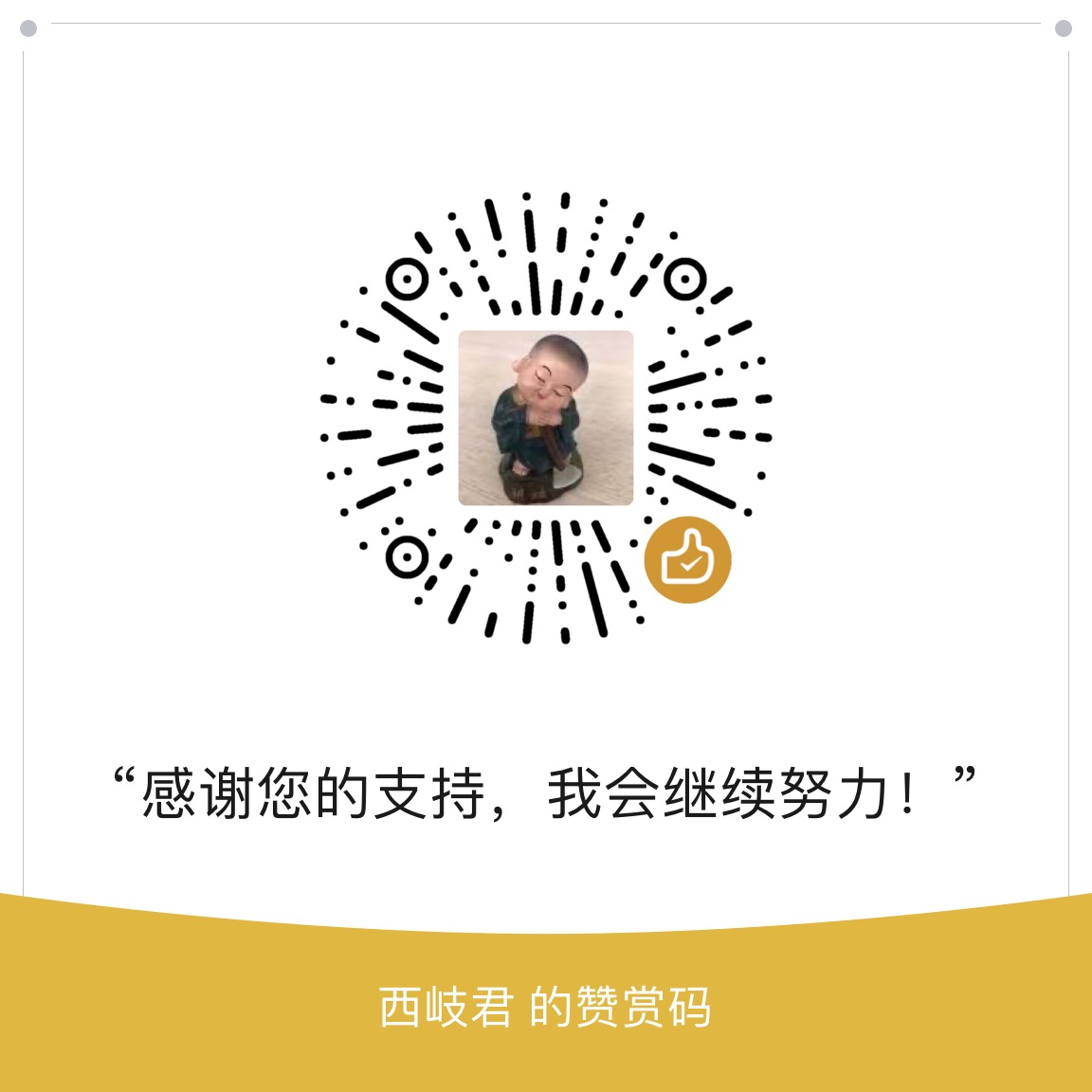

发表评论